Sharing functionality
The UI provides a simple way of sharing containers between different projects, provided you know the project that requests sharing. (If not, see the documentation on sharing requests)
Sharing a container
A container can be shared from the “share” button in the UI, on the row of the container in the container listing. Clicking the button takes one to the container sharing view, in which the user needs to specify the project/projects the container is going to be shared to, and what rights to give. The view also contains a button to synchronize any requests for accessing the container, if any are present. In case the user doesn’t want these requests fulfilled, they can be removed from the tags that are inputted into the sharing view.
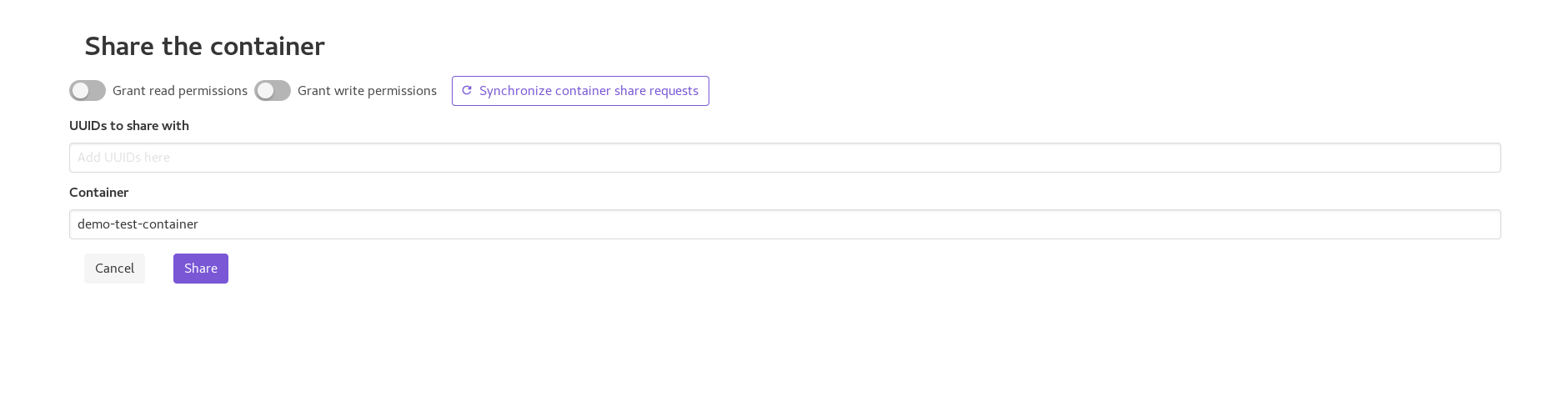
Image of the container sharing view for an example container
Viewing containers shared from the project
Containers that have been shared from a particular project can be viewed by navigating to the “Shared” page in the application navbar. From this view the shared access can be revoked, a new share initiated, or existing access synchronized to the sharing back-end, thus enabling it to be queried from the back-end in the future.
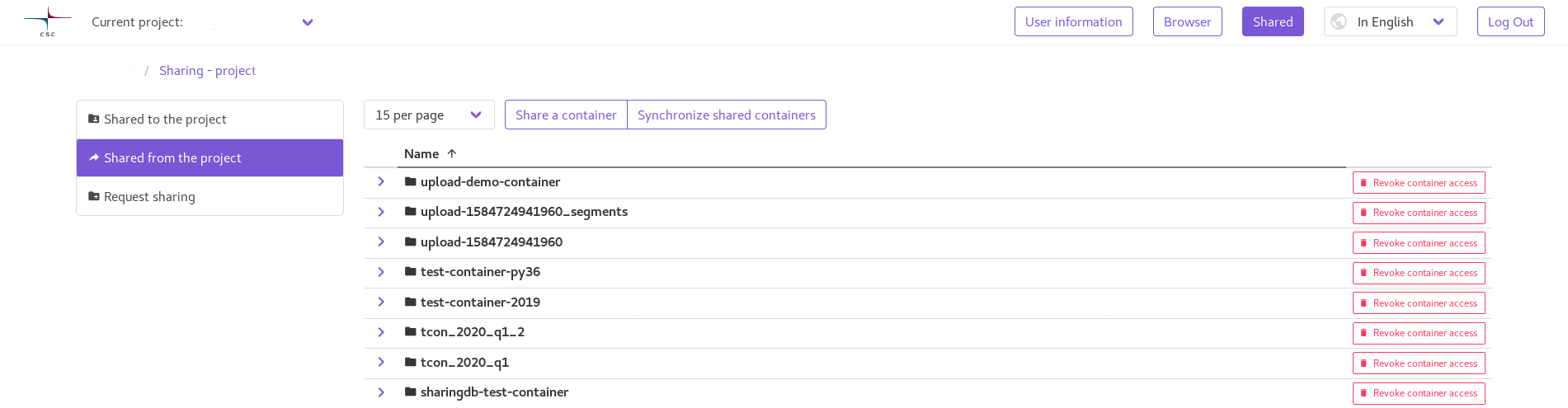
Image of the view listing containers shared from the project
Viewing containers shared to the project
Containers that are shared to a particular project can be viewed by navigating to the “Shared” page in the application navbar. From this view the granted access can be viewed, and any container can be opened just like when using the normal container browsing view. All features available in the ordinary container view work, such as downloading, uploading (if write access is granted to the container) and copying the container.
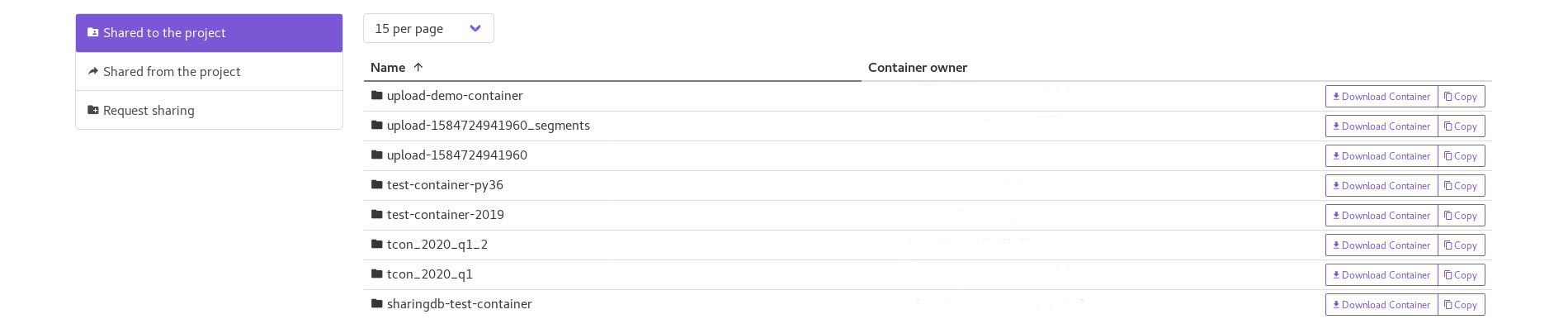
Image of the view listing containers shared to the project